Troubleshooting
what to do if the setup guide doesn't work
|
Introduction
This page is for you if you are not able to setup a connection by following the steps of our setup guide.
If you havn't tried following this guide yet, please do that first. |
Advanced stuff
Please keep in mind that we don't expect all users to be able to follow the methods shown on this page.
If you are facing any problems, feel free to contact the support. |
|
The Windows Firewall
The most common reason for connection issues is the Windows Firewall. This tool is often blocking the Remote Control Server and prevents the app from connecting to the pc.
You need to make an exception for the Remote Control Server and make sure that port 1925, 1926 and 1927 are open. How to allow a program How to open a port 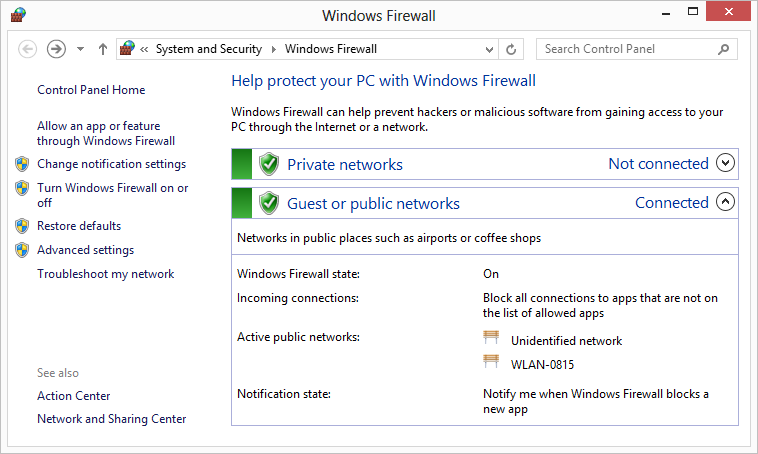
|
Sub-Networks
A very important thing is your current network. To communicate with the server, the app (your smartphone) needs to be in the same subnetwork as your pc. The connection won't work if you are using your mobile data network for instance. To check if your devices are in the same subnetwork, compare the IP address of the Remote Control Server and the Remote Control app. You will see 4 numbers seperated by a dot. Only the last number should be different. How to pind the server IP How to find the app IP 
|
|
Ping an IP address
To check if your network is setup right and to ensure that app and server can communicate with each other, the ping command is very useful. Get your smartphone's IP address and follow these steps on the pc you want to control:
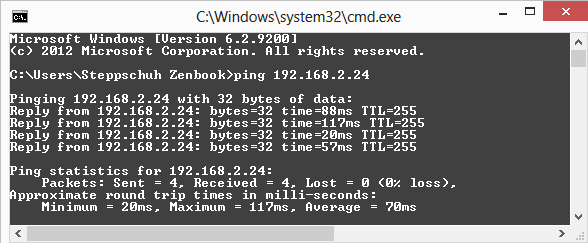
|
Anti-Virus software
It can happen that software like Antivir, McAfee, Kaspersky or similar are blocking the network capabilities of the Remote Control Server. There's no general solution for that but you will have to make an exception for the server. Please contact the particular customer support if you have issues with any anti-virus software. 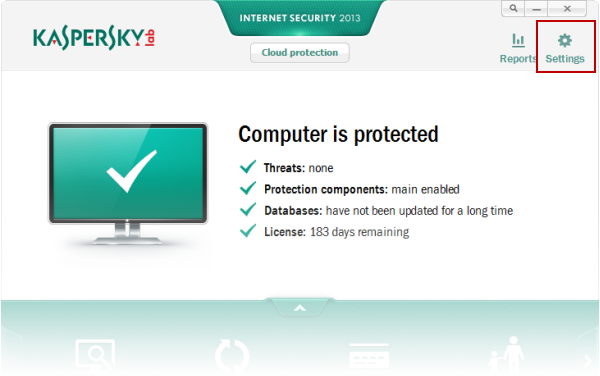
|